Managing Figures
Figures are SPICE’s primary output. Figures belong to a query group (and so all figures of a query group share the same result data from that query) and can be formatted to represent a variety of appearances. When exported (see Exporting below), the figures are print-quality PDF vector images that can be used in any modern application that accepts graphics and even “broken down” and further customized with any vector graphics application that can work with PDF.
Adding
Clicking the + button presents you with a menu as shown below.
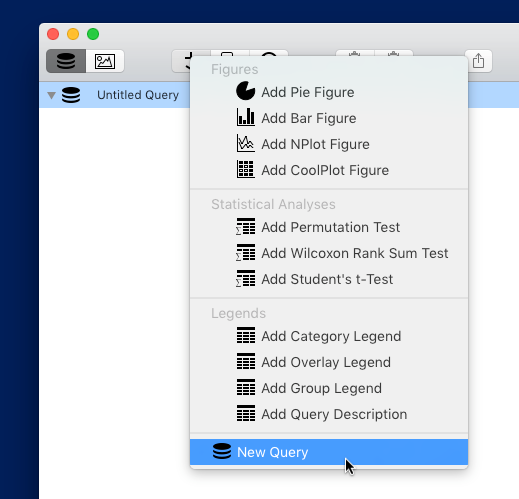
Figures can only be added to a query group, so a query group (or an existing figure within a query group) must be selected in the outline before clicking the add button. You can then select the desired figure type (see Figure Types for more details) to add a new figure. The newly-added figure is selected and ready to customize further, showing the current results of the query.
Duplicating
To duplicate a figure, select the figure in the outline and press the duplicate button (the middle button in the asset control in the toolbar). The duplicate will be added to the original figure’s query group and selected in the outline.
Deleting
To delete a figure, select the figure in the outline and press the delete button (the rightmost button in the asset control in the toolbar). The figure will be removed.
Renaming
To rename a figure, select it in the outline and click the name. A name field will appear. Type the new name and press return to change it or press escape to cancel. You must first select the figure before you can click the name to rename it.
Undo
Each of the above actions is undoable.
Exporting
A figure can be exported as a print-quality PDF vector graphic by dragging it from the outline into a Finder folder, onto the Desktop, or into any application that accepts vector graphics. You can also use the Copy command to place the PDF graphic onto the pasteboard for pasting into any application that accept pasted graphics. You can even use a vector graphics application to “break down” the graphic into its individual elements (for example, each slice in a pie figure, or each point in a bar figure) for further customization.
| Return to Guide Index | Previous | Next |