Student’s t-Test Figures
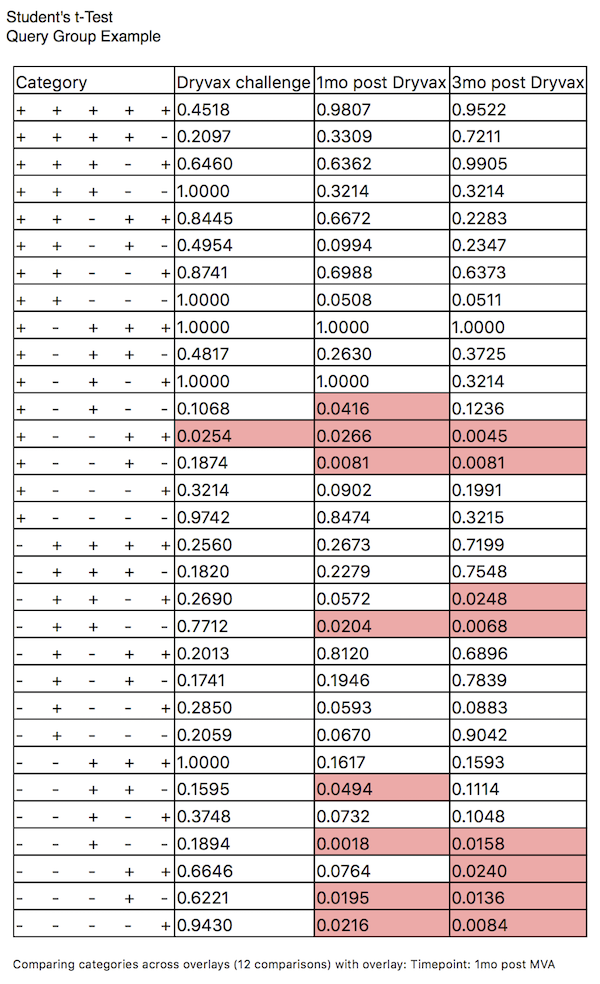
A Student’s t-Test figure displays a table of the results of a Student’s t-Test.
Formatting Options
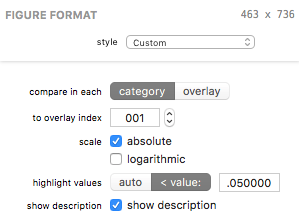
A Student’s t-Test’s visual appearance and test parameters can be edited in the Figure Format panel when the bar figure is selected. Each control is described below.
The compare in each control selects the mode of comparison. The category mode compares each category in the selected overlay index (see below) to the same category in each other overlay. The overlay mode compares the selected category index (see below) to all others within its overlay, for all overlays.
The to overlay/category index field allows you to select the comparator category or overlay (depending on the mode selected by the compare in each control).
The scale absolute checkbox controls whether to use absolute (checked) or relative (unchecked) scale for the test. The logarithmic checkbox controls whether to use logarithmic scale.
The highlight values control affects how p values are highlighted. In auto mode, all values lower than 0.05 / i (where i is the number of iterations) will be highlighted. In < value: mode, the value specified in the text field will be used.
The show description checkbox, when checked, adds a summary description of the test beneath the table, as shown in the example above. Specifically, the example images (both the figure and the format controls) reflect the test settings: “Comparing categories across overlays (12 comparisons) with overlay: Timepoint: 1mo post MVA”.
| Return to Figure Types Index | Previous | Next |